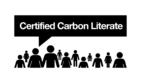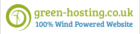A big thank you to the fabulous Kate Browning from Cherry Blossom Management for today's guest blog post, which is all about how Canva can support your marketing efforts.
Canva is one of the most used graphic design tools for non graphic designers. It is user friendly and the tools available on the free version has some really fantastic features which will benefit your business and keep everything brand consistent.
You can use Canva for so many different things, some of which include;
- ????Social media graphics
- ????Presentations
- ????Marketing literature
- ????Client reports
- ????Proposals
- ????Quotes
- ????Branding guidelines
- ????Letter templates
- ????Business cards
- ????Posters
- ????Invoice templates
Time Saving
As a business owner, one of the biggest commodities we have which we can’t get back is time. As a Virtual Assistant time saving is something I work on regularly and specialise in for my clients and my business. I am a massive believer in self-care, wellness and having a work life balance and one of the best ways to achieve this is through working smarter not harder and of course the art of delegation.
One of the best ways to save time is to have templates, whether that is for our social media, client proposals, contracts, marketing material, presentations or anything else, if you have templates then the time taken to manage your social media, create proposals for clients and general admin work can be cut by over half. Canva is one of the best tools for creating templates as it has so many options which you can customise and edit and share with others if needed.
If you are able to spend the time initially creating good quality brand consistent templates, it will save you a huge amount of time in the long run, streamline your processes and strengthen your brand consistency. If you don’t have the time to do this, have the skill set, or simply it’s not your bag, then you can hire someone like me to create these for you, which will be fully customisable and user friendly.
Social Media Templates
If you are a small business owner and are managing your own social media accounts, then having templates for your graphics will not only save you time, but ensure you have brand consistency across all platforms. Brand consistency really strengthens your brand, your products and services, gives a more professional feel and will improve your marketing strategy as your business will become more recognisable.
There are so many social media platforms out there from Facebook, Instagram, LinkedIn, Twitter to name a few and each platform has different size requirements for their posts. One of the benefits of using the Pro version of Canva is you get the re-sizing tool (which again is a massive time saver), however I am going to let you in on a little secret that most social media managers won’t tell you and of course (yes you guessed it) it’s also a time saver. If you create your graphics as an Instagram post in Canva, this size works on Facebook and LinkedIn too, so there’s no need to re-size. It means you only need to create one template rather than three. Whereas if you used a Facebook or LinkedIn template, it wouldn’t work for Instagram as the templates are too large for the square grid of Instagram.
When creating templates for social media it’s great to start by considering how you want your social media to look, to feel, the message you want to get across and the people you want to attract. For example, if you use Instagram a normal grid is nine squares on a phone screen, so you may want to create up to nine templates. For me that’s too much effort so I use four templates which consist of three of my branding colours and one for images, which I rotate to create an attractive looking grid that flows. Go check it out https://www.instagram.com/cherryblossommanagement/
Keep It Simple
If you aren’t a particularly creative person, have the time to create templates or aren’t overly confident with using Canva you can either delegate it to someone like me to create these for you, or if you chose to create them yourself keep it simple. You don’t need to overcomplicate the design, have snazzy flashing graphics, or detailed fonts, just keep your design nice and simple. Have a couple of templates where you share text and a couple where you share images. You can include your logo, an element of your logo or something to tie in your brand. Keep the fonts and colours consistent with your brand and if you use a filter on one image, use that filter on all your images so they match.
The Difference Between Free and Pro
The free version of Canva is a great tool and has many great features and if you are not going to be using it frequently then I would say it is more than sufficient. However, if you use it regularly, really want to create consistency and get a bit more creative with it then the £10.99 per month is well worth the investment. Also, if you pay it monthly, you aren’t tied into a contract and can cancel at any time, so if your situation changes then you just put it on hold.
The added benefits of having the pro version are;
- The ‘Brand Kit’. This is where you can upload your logo in multiple formats, alongside your specific brand colours (and the codes for them) and the fonts you use in your marketing and logo as well. This means when you create a document/template in Canva it will automatically pull those options through to the top first, which will one saving you time and two creates complete consistency across all your literature and marketing material.
- Unlimited Folders. With the free version you get two folders where you can file and organise the documents you have created, on the Pro version you get unlimited folders. As an example, I have different folders for different clients I create documents for, I have one for my social media templates, one for client proposals and so on. It makes it easier to find your designs and makes it much more organised.
- The Background Remover tool. If you have a photo or image you want to use but don’t want to use the background, in the old days it would be spending hours in Paint manually removing the image, but with Canva Pro you can literally click a button and it removes the background for you.
- Re-sizing images. If you want to have the correct size images for the specific platform without having to duplicate and recreate the designs, there is a resize button which allows you to select an existing design and at the click of a button re-size that image for another chosen platform, like an Insta post can be resized to Facebook and then you just have to tweak it a little and save (although Canva automatically saves documents for you).
- A huge library of fonts and images. On the free version you have access to a number of fonts and images, however many are restricted and you have to pay extra for if you want to use them. With the pro version, you have access to hundreds more options, meaning you can personalise your designs more and save time searching for images on sites such as Pixabay and Pexels.
I hope I’ve opened your eyes a little to the benefits of Canva, as it is such a fantastic tool that doesn’t have to cost you a penny, however it is well work the £10.99 per month for the pro version should you chose to upgrade. It will make marketing your business easier, save you time and create brand consistency.
If you would like to learn more about the benefits of Canva I offer 121 training, provide design services and do group workshops on how to get the most out of it. Get it touch if you would like to delve deeper hello@cherryblossommanagement.co.uk
https://cherryblossommanagement.co.uk/
If you do decide to upgrade to Canva Pro I am an affiliate and you can use this link: https://partner.canva.com/c/2801317/647168/10068